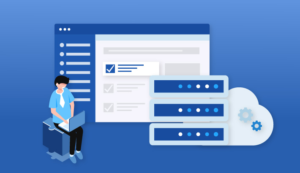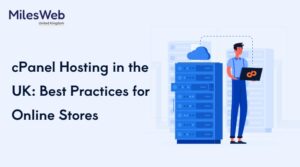Today, we will be looking at Canva review and discuss its features, pros, cons, best suited for, and our final verdict.
Let’s get started and learn more about it.
What is Canva?
Canva is an impeccable design tool for anyone who is a beginner in designing. Most people regard Canva as an image design tool, but it is much more. With Canva, you can design anything from printables to PDFs to invoices to flyers to infographics to websites.
It depends upon your experience; thus, you can either start from scratch or with their templates. It also owns a web version and apps for mobile phones and desktops.
Canva Review: Best Suited For?
Canva is most suited for small business owners, online entrepreneurs, and marketers who need to design things quickly.
To create more sophisticated visuals, a tool such as Photoshop is perfect. But to work in Photoshop requires a lot of time to learn its number of features and become familiar with the software, and it’s best to have a good background in design.
Photoshop is more heavy-duty software. Thus, you might have to spend on a better and more costly computer.
And Photoshop isn’t the most robust software for creating multi-page documents for print and digital; you have to get another tool like InDesign. It will require you to pay extra money and time as that’s a sophisticated tool too.
But when it comes to Canva, you can do everything with one drag-and-drop tool. It’s also more comfortable to use and free. There’s also an affordable paid version that costs $12.95 per month.
Canva Free vs. Pro vs. Enterprise Plans
Canva offers three plans:
- Free,
- Pro ($9.95 per user monthly, billed yearly),
- and Enterprise ($30 per user monthly, billed yearly).
The free version is best for freelancers who need to create 10 to 15 designs per month. With Canva, you get access to 100+ design types, 8,000+ free templates, and thousands of free photos and graphics.
If you have to create more images for yourself or your clients, the Pro plan will completely suit you. You get access to 420,000+ templates, 75+ million graphics, photos, stock images and videos, and many other features. Canva’s standout feature is its Brand Kit for storing brand assets (color palette, logo, etc.).
The Enterprise plan is perfect for agencies and corporations that have multiple team members. You get access to various Brand Kits, design workflows, and unlimited storage.
Canva Review: Features
Pros
Here are some pros for canvas, read this canva review to know more:
- Photo effects to enhance photos: Canva has different effects to improve photos. You can add various effects to the photos that Canva presents and the photos you upload. You can view them at the top of the editor when you choose a photo. These will allow you to flip photos, crop them, add filters and set brightness, contrast, saturation, tint, blur, etc. There’s also an effects tab that allows you to add effects such as Duotone, Background Remover, Liquify, and more. Most effects are available within the free plan, though some features, like Background Remover, need a subscription plan.
- Creates more than images: Most people consider Canva only useful for creating images. But that’s not true; you can design invitations, planners, business cards, blog banners, newsletters, menus, certificates, workbooks, websites, flyers, and more. There are several resources for online education, too. You can utilize the drag-and-drop editor again. Choose the creation type, and Canva will recommend you some templates. You can either go with the already available templates or start from scratch.
- Drag-and-drop editor: The drag-and-drop editor lets designers work efficiently with the photos, videos, templates, elements, and fonts. Decide what you want to create, and Canva will present all the relevant items. You can combine them by the drag-and-drop process and make changes. You should be able to design your visuals in minutes. If you have applied the templates before, you can probably make them in seconds.
- Access to photos, videos, and templates: You can obtain 75+ million photos and videos and 420,000+ templates with the Canva Pro plan; a section of these is available with the free plan. To utilize the templates, click on the Templates tab when you’re on the editor. Canva will automatically detect templates based on the design type you have selected. You can even scroll through or search the templates by color or language. To discover photos, click the Photos tab and select photos in a similar way to the filters. You can also upload photos utilizing the Upload tab. Another place to get photos is the More tab. You can locate photos and videos directly from Pexels, Pixabay, Facebook, Flickr, YouTube, Instagram, Dropbox, Google Drive, and more sites. There’s also a Video tab where you can get videos.
- Access to icons, shapes, and stickers: Canva provides an Elements tab to locate icons, shapes, stickers, charts, grids, gradients, and more. You can even add them to your images and set color, transparency, and size as per the need.
- Brand Kit: The Band Kit provides a storage area for your brand assets that includes fonts, brand colors, and logos. The main advantage is that you can quickly access the assets while creating. It saves time and encourages you to maintain a consistent look across all your designs. The Brand Kit is only available in Pro and Enterprise accounts. You can build one Brand Kit with a Pro account. To create more, you must upgrade to Enterprise. It’s quite suited for agencies that design for multiple clients or corporations that house various brands.
- Font library: Canva holds a font library under text to find dozens of fonts, varying from simple to sophisticated fonts, with individual fonts and font pairs. If you search for a font, Canva will show you the individual font and fonts that pair with it. You can pick a pair and add your text. If you own a Pro account, you are allowed to upload fonts, given that you need a license to utilize that font; you cannot upload any font you want.
- Animate images: Canva allows you to add animation effects. Just click on Animate. It will showcase you all the effects you can utilize. Free ones carry Block, Breath, Fade, Pan, and Rise; paid animations are also available. We recommend you play around with these effects. They will encourage you to create beautiful images, particularly for social media.
- Publish to social media or Schedule: Like many online photo editors, Canva allows you to share your images straight to some top social networks. Canva has newly added a useful feature that is scheduling your posts to social media, which includes Facebook pages, Facebook groups, Twitter, Pinterest, LinkedIn profiles, LinkedIn pages, Slack, and Tumblr.
- Content planner: Another new feature that canva offers is the content planner. Here you can see all the images you have scheduled. If you notice gaps in the calendar, click the ‘+’ sign to attach a design you built earlier or create one immediately.
Cons
As we have discussed, Canva offers so many pros. But there are also a few cons. Here they are:
- You cannot generate unique elements: Canva doesn’t make you conjure elements. These are pre-built layouts and design improving items such as lines, frames, icons, shapes, and stickers you can add to your creations. You can only utilize those they provide you. You can adjust colors and sizes, rotate them and move them around, but that’s about it.
- Photos and templates seem generic: Canva has numbers of thousands of templates and millions of photos. They seem great and appear better than many of the ubiquitous free stuff. But they can look a bit generic. It’s again because of the rigid nature of Canva. Building something distinctive is a challenge. You might get more unique templates and photos on design resource sites such as Freepik and Adobe Stock. But you get a number of quality free images and premium ones for a small price of $12.95 per month (less when paid annually), so Canva is more affordable.
- Not the best photo editor: Canva has photo editor features, but it can’t do heavy-duty stuff that tools can. If you work with more photos, you should either get Photoshop or combine Canva with Lightroom.
- Hard to work on small screens: There’s a mobile app, but it is more difficult to use. The experience on the computer is much better.
Canva Review: Final Verdict.
Canva is an outstanding online graphic design tool. You can utilize it for everything from creating basic photo edits to designing social media images to flyers and documents. It has so many features, and it comes at a discount price of $12.95 per month. There’s also a very generous free plan, and customer support is excellent. It gives a good design experience for entrepreneurs and marketers. Hope this canva review was helpful for you.
Bonus Read:
- Speechelo review
- Sqribble review
- Videly review
- Salehoo review
- Clickearners review
- Long tail pro review
- Super affiliate system review
- Grammarly Review
- Printify review
- Groove funnel review
- Deleteme review