5 Ways to Download YouTube Videos and Save Them on Your PC
After reading this article, you will be able to download a YouTube video to your computer in five different methods. Use one of these to quickly download any video from YouTube or other video sites to your PC. Also, there are. several ways to download youtube videos.
Disclaimer: “You must not download any Content unless you see a ‘download’ or equivalent link provided by YouTube on the Service for that Content,” Google’s YouTube Terms of Service state. If you wish to share a video, YouTube provides a number of simple options, including embedding, emailing, and social network sharing. If you really must download a video, be sure it’s only for your own personal use, otherwise, you’ll be breaking privacy and copyright laws (Not to mention depriving those who rely on YouTube for a living off ad money).
How to get free YouTube downloads on your PC
A YouTube downloader, browser extensions, VLC media player, SnapDownloader, and an online YouTube video downloader are all options for downloading a YouTube video to a computer. Continue reading to discover how to download a YouTube video to your computer using various methods, as well as their pros and cons. After that, select the one you like to save YouTube videos to your computer with a few easy clicks. Let’s dive in to know several ways to download youtube videos.
Method 1: Download YouTube videos on PC with VLC media player
Pros:
- 100% Free, No Plug-Ins, No Ads
Cons:
- You need to download the YouTube video downloader
Step 1. The VLC media player is free software that you may download and install on your computer.
Step 2. Open VLC and go to “Media” > “Open Network Stream…”
Step 3. In the box, input the URL of the YouTube video you wish to download and press “Play.”
Step 4. Click “Tools” > “Codec Information”.
Step 5. Copy the contents of the Location section and paste them into a browser’s address bar.
Step 6. Click “More” > “Download” to save the video to your PC.
As you can see, there is no direct option to download YouTube videos. However, it is conceivable. If you have VLC installed on your computer, you may give it a shot.
Method 2: Using a free video downloader, save YouTube videos to your PC.
Pros:
- 100% Free, No Plug-Ins, No Ads
Cons:
- You need to download the YouTube video downloader
EaseUS Video Downloader is a video, audio, and video to MP3 converter for Windows computers. Because many people desire to download movies from sites like YouTube, Vimeo, Facebook, Twitter, and others on their computers, the team decided to create their own program to assist them. You may not only download YouTube videos to your Windows PC with it, but you can also convert them to MP3 if necessary.
EaseUS Video Downloader has the following features:
- Downloads videos from any popular website, including YouTube, DailyMotion, Vimeo, Facebook, Instagram, etc.
- Allows users to download web videos as MP3 or WAV files.
- Users may download 4K videos on their PCs with a variety of video quality settings.
- Download videos in MP4 and their original format is supported.
In a word, you may use a URL to download any video from any website.
How to download a YouTube video to your computer and watch it later:
Step 1: Copy the YouTube video’s URL that you wish to download. Copy the link and paste it into EaseUS Video Downloader. To go to the next stage, click “Search.” You may simply search for the video title within the app and then select “Search.”
Step 2. In the new embedded page, click “Download” to proceed.
Step 3. In the configuration window, choose the format, quality, save path, and other parameters for the downloaded YouTube video. Then, to begin the downloading process, click “Download.”
Step 4. After the download is complete, go to “Downloader” > “Finished” to see the things that were downloaded.
As you can see, EaseUS Video Downloader is capable of much more than just downloading YouTube videos. It may also be used as an iOS content manager, allowing you to move data between an iOS device and a computer or between two iOS devices, in addition to being a video downloader. Get it now and use it to your advantage.
Method 3: Download a YouTube video to a computer via a browser extension
Pros:
- Convenient to use; Provides multiple download options
Cons: Some features are subscription-based; others are free. Videos are not able to be downloaded to mobile devices.
If you add a YouTube video downloading extension to your browser, a “Download” button will appear below the video you’re watching on YouTube, allowing you to save the video to your computer. There are a variety of video download add-ons to choose from. Take, for example, the add-on-crop YouTube Video Downloader:
Step 1. Go to visit https://addoncrop.com/youtube-video-downloader/.
Step 2. The website will automatically detect your browser. Click “INSTALL VIA CROSSPILOT” after verifying your browser.
Step 3. Download and install the extension. Afterward, restart the browser.
Step 4. Open the browser and go to YouTube.
Step 5. Play the video you wish to download, and you’ll see a download button appear beneath it.
Step 6: Click the download button to save the YouTube video directly to your computer, or the three dots next to it to select additional quality options. (If the download option isn’t visible, click the YouTube Video and MP3 Downloader icon in the browser’s menu bar to download the video.)
Method 4: Using an online video downloader, download YouTube videos to your computer.
Pros:
- Convenient to use; Provides multiple download options
Cons:
- Has bothering ads
If you don’t want to install any software or extensions, you may download YouTube videos to your computer using an online video downloader. While online YouTube video downloaders are certainly convenient, it is also apparent that the vast majority of them are not “pure.” For example, you could see a lot of advertising on the website, or you might get sent to another site when you click “Download,” or the online tool can declare failure when evaluating the video’s URL. If you don’t mind these disadvantages, keep reading to learn how to download a YouTube video to your computer.
Step 1. Visit the YouTube video downloader online.
Step 2. Copy and paste the YouTube video’s URL into the address box, then click “Download.”
Step 3: You may be transferred to another website, where an advertisement keeps appearing. Ignore these and pick whether to download the video with or without sound, as well as the quality.
Method 5: One of the best video downloaders is SnapDownloader.
Pros:
- Supports Windows and macOS.
- Downloads of video and audio are available from over 900 websites, including YouTube, Twitter, and Facebook.
- It Is easy, convert movies to MP4 or MP3 format.
Cons:
- It is presently only compatible with Windows and Mac OS X, and there is no support for mobile devices.
Step 1: Download and install SnapDowloader
Step 2: Step 2: Copy and paste the video’s URL.
Step 3: Select the preferred output format
Step 4: Now you can download the video or schedule it for later.
SnapDownloader is one of the best video downloaders available for Windows and Mac, allowing you to download high-quality movies fast and simply. It supports over 900 websites and can download videos quickly. SnapDownloader makes it simple to download and convert movies in 8K, 4K, 1080p HD, 720p, and other formats to MP4 or MP3 format. The best thing about this tool is how simple it is to use and comprehend.
Conclusion
Five ways to download YouTube videos to your computer are listed above. You should be able to decide which option is best for you. To save a YouTube video to your computer for offline viewing, do it right now



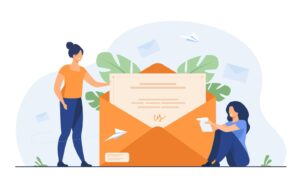
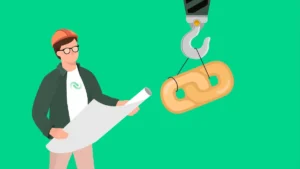
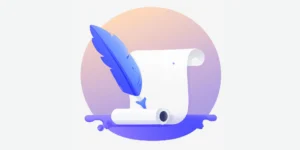
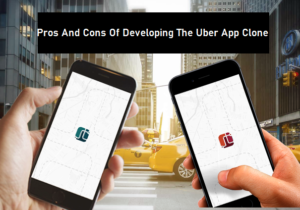

Hi! This post could not be written any better! Reading through this post reminds me of my old room mate! He always kept chatting about this. I will forward this article to him. Pretty sure he will have a good read. Thanks for sharing!