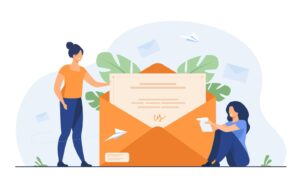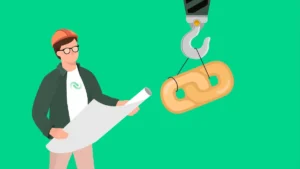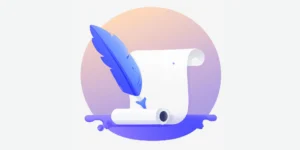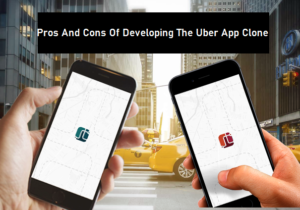10 Tips to Remove Watermark from the Video
Watermark is a text or a pattern that is intentionally imposed on another image, the reason behind this is to make it difficult for the original image to be copied or used without permission. But we have some tips to remove watermark from video.
What is a digital watermark?
A watermark is a transparent message in the form of a logo, stamp, or signature that is placed on a picture or video. It’s normally at the bottom right corner of the picture or video, or in any corner, so it doesn’t get in the way of the file’s display.
Watermarks are frequently used in picture banks to secure your digital works from unauthorized use, i.e., to protect the copyright or Copyright of each image or video. In this way, the watermark shows that this visual content belongs to the owner of the brand, seal, or signature in question at a glance.
Why do people put a watermark on their photos or videos?
A watermark’s primary function is to identify a photo, film, or document as belonging to a specific firm or artist. It is included to highlight the rights to that piece of artwork, allowing viewers to learn more about who owns it.
Now you’re probably wondering if it’s really necessary. So, here’s the deal.
Logos are preferred by companies and artists all around the world when creating associated artwork. It denotes that a photograph or video is not accessible for commercial or unlicensed use.
It also lends a professional air to the images, as it represents the company’s original logo. However, these photographs can still be used for non-profit personal reasons, thus removing a watermark isn’t always a bad idea.
Assume you’re conducting research for a personal project and come across images with little watermarks. If that’s the case, this is the topic for you.
Let’s have a look at several popular watermark removers that are simple and easy to understand and use even for amateurs.
1. Joyoshare VidiKit
Choose Joyoshare VidiKit if you want to learn how to remove watermark from video. The ability to erase numerous watermarks from a video is a unique capability. It allows you to edit videos in any format. You may also use the built-in media player to preview the altered video before saving it.
After you’ve finished editing the video, you can convert it to any format you like. The parameter adjustment is another feature. You may also simply remove the watermark from photos in GIF, BMP, TIFF, and other formats, allowing you to enjoy your photos and videos without the watermark.
Key Features of Joyoshare VidiKit:
- On Windows and macOS, you may remove watermarks from photos and videos.
- Text and picture watermarks can be added if desired.
- Batch process the watermarked video files
- Export your completed video in its original aspect ratio or a modified one.
- The watermark can be highlighted in a variety of ways.
Step 1. Open Program and Add Files
Joyoshare VidiKit is easy to install and use. Then choose Watermark Wizard and select Remove watermark from video from the drop-down menu. By pressing + Add Files or dragging and dropping your files, you may import your watermarked video.
Step 2. Select Watermark Location
To begin, pick the placement of your watermark in the left panel to highlight your video. To make various clips, go to the Advanced option in the right corner of the interface and press the Add button. Confirm that the watermark has been removed from each section. Then, on the media player, give them a quick look.
Step 3. Export Video Files
After removing the watermark, click “Format” to pick the file format and other criteria such as quality. You may also modify the storage location by clicking the Output button. When you’re finished, use the Output button to save your files.
2. Wondershare Filmora9
Another popular watermark editing program is Wondershare Filmora9. It allows you to erase video watermarks in a few simple steps. It is an excellent curriculum for beginners. This program does not require you to be an expert to erase watermarks.
This tool gives you the ability to edit films using a variety of features. After removing the watermark, you may utilize keyframing and motion tracking to create an inventive video. All of the features work together to help you broaden your creative horizons.
Key Features of Wondershare Filmora9 :
- Audio ducking
- Color match
- Keyboard shortcut
- Video effects
Step 1: Drag and drop the video file into Filmora9. It should be added to the calendar.
Step 2: Select “Utility” from the “Effects” menu. Choose “Mosaic” and drag it into the video’s inactive bar. On the video, change the mosaic form.
Step 3: Select the form, size, and blur amount in the effects box.
Step 4: Download and save the video.
3. Apowersoft Online Watermark Remover:
You may erase the watermark from a video for free using the internet. There are, however, certain limits. Apowersoft Online Watermark Remover is a useful tool for removing watermarks from images. The tool’s characteristics allow you to erase a watermark without leaving any trace.
You may also use the program to apply a watermark when necessary. It comes with three watermark removal tools from which you may select one based on your needs.
Key Features of Apowersoft Online Watermark Remover :
- Compatible with all video formats
- Remove watermarks in batch
- Hundreds of readymade fonts
- Output files in original quality
- Customize watermarks according to the need
Step 1: Click the “Remove Watermark from Video” option to upload the video.
Step 2: Cover the watermark by clicking the Add Box(es) button.
Step 3: To erase the watermark, click “Erase.”.
4. VSDC
How to remove a watermark from a video using the VSDC free video editor It’s an easy-to-use application with all the tools you’ll need to create a film. Because it supports all video formats, this tool is a good choice. Picture-in-picture, split-screen, and the ability to modify the look of an object are all included.
Key Features of VSDC:
- The chroma Key tool removes the green background
- 360 video editing, zoom, cropping, and color correction are all essential tools.
- Do not require a heavy-duty PC
- Hardware acceleration
- Real-time preview
Step 1: Import the file, then go to “Video Effects” and select “Filters.”
Step 2: Select “DeLogo” to add a rectangle pixelate area on the screen.
Step 3: Click “Filter Object” to resize, and adjust shape and intensity by changing to blur or mosaic.
Step 4: Click the “Export” tab and save the file.
5. Video Watermark Remover Online:
Using Video Watermark Remover Online, you can remove watermarks from videos online. To alter the watermark video, you don’t need to download or install any software.
You may modify the video and post it using the website. You can rapidly erase the watermark thanks to the automatic capability. It is one of the best ways to remove watermark from video.
Key Features of Video Watermark Remover Online
- Remove watermarks with ultra-fast designed software.
- Contains a variety of tools to make editing simple and achieve the best results.
- Create a suitable extension for the modified video.
- Recognize the file format that has been uploaded automatically.
- Identify any video components that have been intentionally introduced, such as text, images, or other features.
Step 1: Visit the site and click the “Click or Drag Videos Here” button to upload video files.
Step 2: Click the “Remove Watermark” option. After completion, the download button activates. Click it and save the file.
6. HitPaw Watermark Remover
HitPaw Watermark Remover is a watermark editor with a lot of features. You may remove the watermark from the movie online for free with its assistance.
Crop, cut, resize, subtitle, speed, and more tools are included. You may remove duplicate and redundant items from a movie using a specialized watermark remover. The tool’s disadvantage is that it cannot handle videos larger than 100MB in size.
Key Features of HitPaw Watermark Remover:
- Cut a video into different-length chunks at any time.
- To make your movie more interesting, add music and change the volume.
- Quickly convert videos to GIFs and share them.
Step 1: After accessing the website, upload the video.
Step 2: Adjust the “Watermark Remover” until the watermark is no longer visible.
Step 3: Press the “Save” button.
7. VideoProc:
VideoProc software may be used to erase a watermark from a video. It is a one-stop processing program that allows you to effortlessly edit videos. It has speedy processing, allowing you to swiftly modify and save files. When erasing a watermark from a movie, you have the option of using CPU, GPU, or full hardware acceleration.
Key features of VideoProc:
- Cut a video to shorten a video
- Merge multiple video files
- Crop videos to remove redundant portions
Step 1: Launch VideoProc and drag the video into the main screen.
Step 2: Select “Enable” from the Video – Crop menu.
Step 3: On the left preview screen, drag the crop window to keep the watermark section out of the range. After clicking “Done,” hit the “Run” button.
8. iMovie
Learn how to remove video watermarks on your Mac using iMovie. To add an image to the original watermark, you’ll use the picture-in-picture feature.
The procedure enables the removal of the video’s watermark. However, it is only compatible with Mac OS, and it is not suitable for novices.
Key features of iMovie:
- Have automated video editing
- Support HD and 4K editing
- Real-time tilting
- Use pre-built backdrops and themes
Step 1: Drag and drop the preset JPG picture into the iMovie media library.
Step 2: Choose picture-in-picture. Choose the “Crop” icon.
Step 3: Click the “Share” button after you’ve covered the watermark.
Step 4: Press the “Save” button.
9. Movavi Video Editor
How can I get rid of the watermark on a video? The result is Movavi Video Editor, which is simple to use. To eliminate any interruptions while watching a movie, you may use the program to crop or replace the undesired stuff.
To erase a watermark, the program gives a simple and quick approach. It can readily manage a video at a reasonable cost.
Key features of Movavi Video Editor:
- Creation of videos from personal media files
- Split, crop, cut, combine, stabilize, pan and zoom are all video editing functions.
- Take video and audio recordings.
- Effects, transitions, stickers, titles, subtitles, icons, and more may be added to your video.
Step 1: Download and install the program. Click the “Import” button to add media files.
Step 2: Select “Crop” from the drop-down menu.
Step 3: Drag the cropping box onto the video with the watermark.
Step 4: To save the file without a watermark, preview the clip and select “Export.”
10. SoftOrbits Remove Logo Now!
The third option for removing a watermark from the video is to use SoftOrbits Remove Logo Now! It was well-designed by the creator since the tool successfully enhances the video.
Unwanted pictures and phrases can be removed from the entire movie or specific intervals. For example, between 00:00:10 and 00:00:27, you may remove the watermark.
Key features of SoftOrbits Remove Logo Now!:
- Export a video using any file extension
- Keep the original quality
- Change the parameters according to the need
Step 1: Install and open the software. Drag and drop the watermarked video.
Step 2: To choose the watermarked region, click “Remove” and then “Tools.”
Step 3: Select the output format and other modifications under “Options.”
Step 4: Click “Start” and rename the file to remove the watermark.
Conclusion
Using the crop or replace features, you may remove the watermark from the video. The technique, however, may fail and is not appropriate for all video files.
You can also download youtube videos and can remove watermark from those videos too. If you don’t have any other options, you can use the procedure. Because of the ease with which it will remove watermark from video, Joyoshare VidiKit is the answer to your question.
It also contains a slew of tools that aid in the enhancement of the video. After you’ve finished altering it, you may share it online using the file extension of your choice!